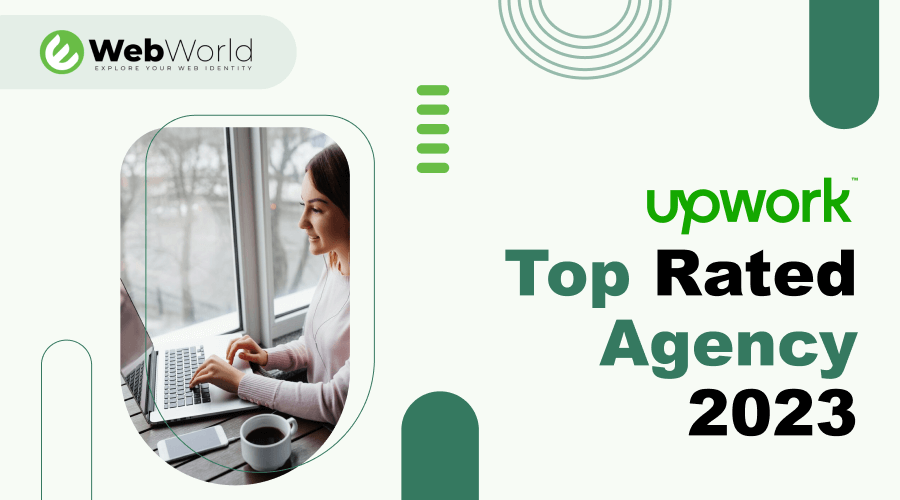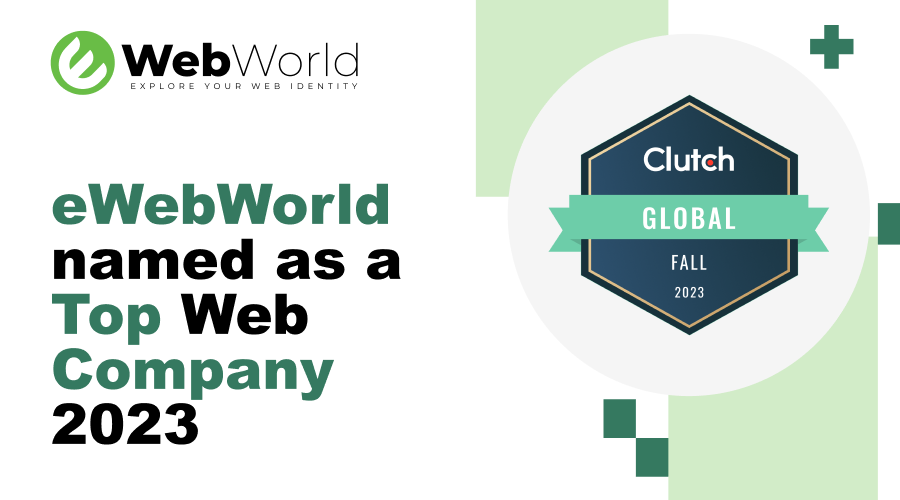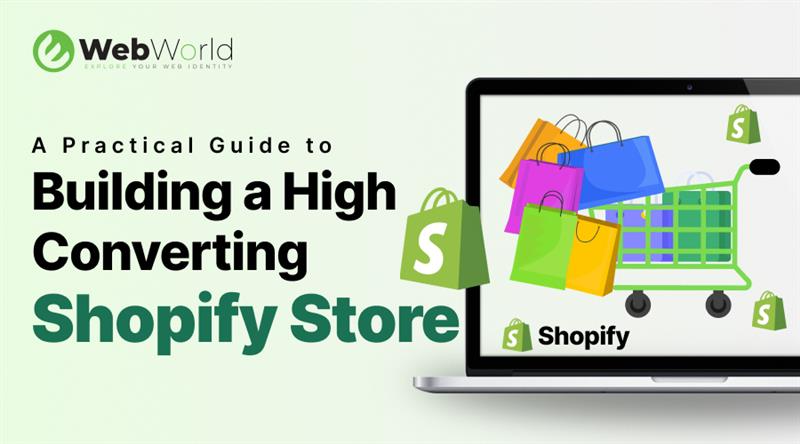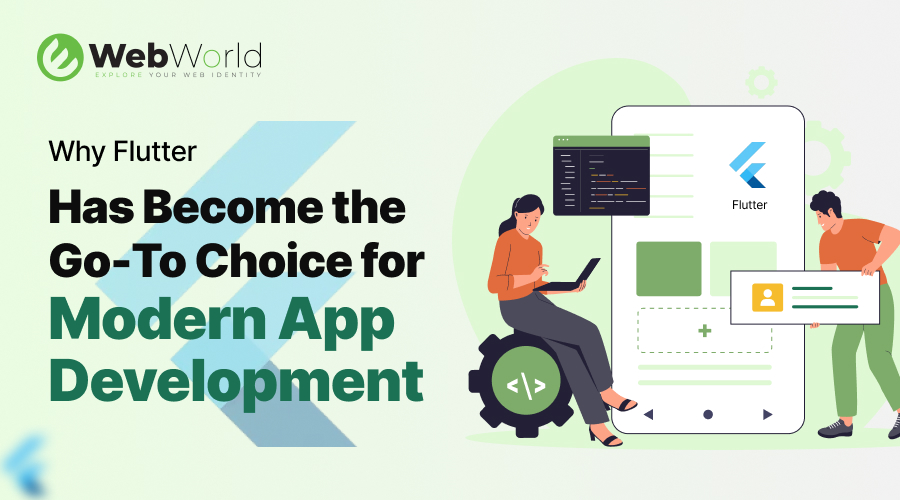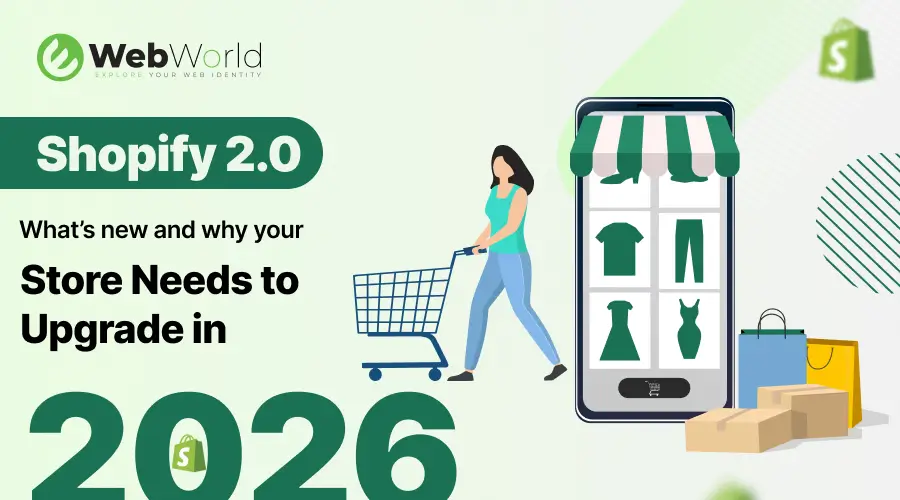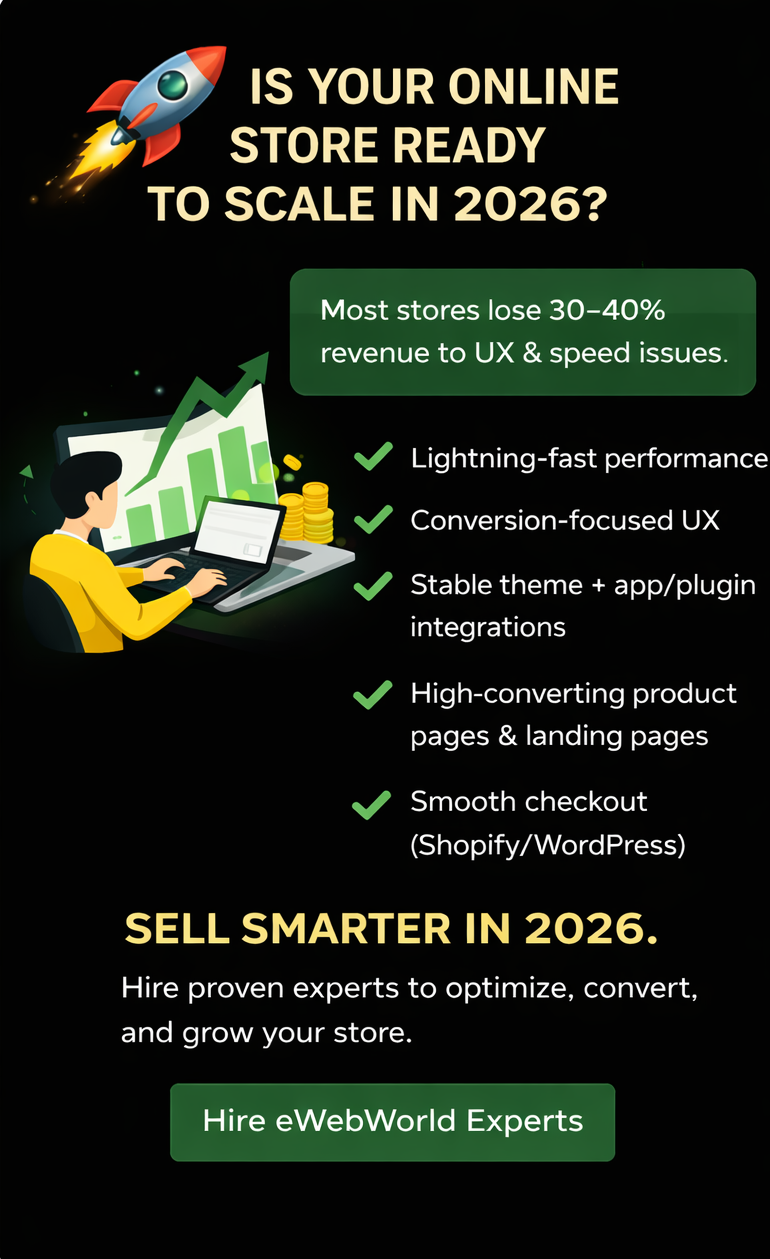A Complete Guide to WordPress Migration in 2025
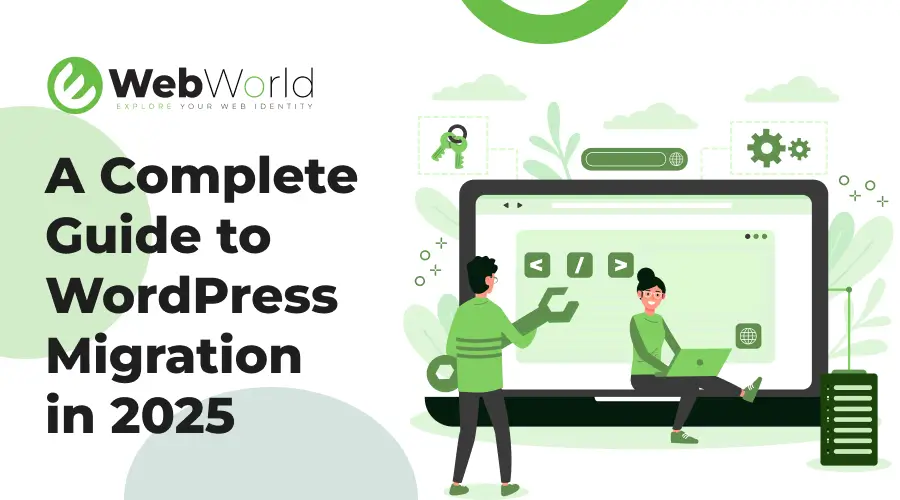
Moving your WordPress website in 2025 isn’t just about copying files from one host to another, it’s about protecting your business, your SEO, and your users’ trust. So if you’re upgrading to a faster hosting provider, changing your domain name, or taking your site from staging to live, migration can feel intimidating. And let’s be real: one wrong move could mean broken pages, lost rankings, or hours of downtime that send potential customers straight to your competitors.
But we have a good news for you, with the right preparation, tools, and step-by-step process, WordPress migration doesn’t have to be stressful. In fact, it can be a chance to improve performance, streamline your setup, and future-proof your site for growth.
This guide will walk you through everything you need to know about migrating your WordPress website in 2025, from pre-migration checklists to SEO safeguards and post-launch tests. Think of it as your roadmap to a smooth, zero-drama migration.
What Is WordPress Migration?
WordPress website migration simply means moving a WordPress site from one environment to another, that could be a new host, a new domain, a different server, or from a staging site to live. It sounds basic, but under the hood it’s a combo of files, databases, and configuration details that must be moved and reconnected cleanly.
Common migration scenarios
- Hosting upgrade (shared → managed cloud): move to faster, more reliable infrastructure.
- Domain change: rebranding or switching domains while preserving SEO.
- Local → live: pushing a site you built on your machine or staging server to the public web.
- Staging → production: promoting tested changes from a staging environment into the live site.
Why businesses migrate
- Improve performance and reliability (faster hosting).
- Fix security or compatibility issues (new PHP versions, better backups).
- Rebrand or consolidate multiple domains.
- Deploy a revamped design or major platform change without risking the live site.
Pre-Migration Checklist For WordPress Migration
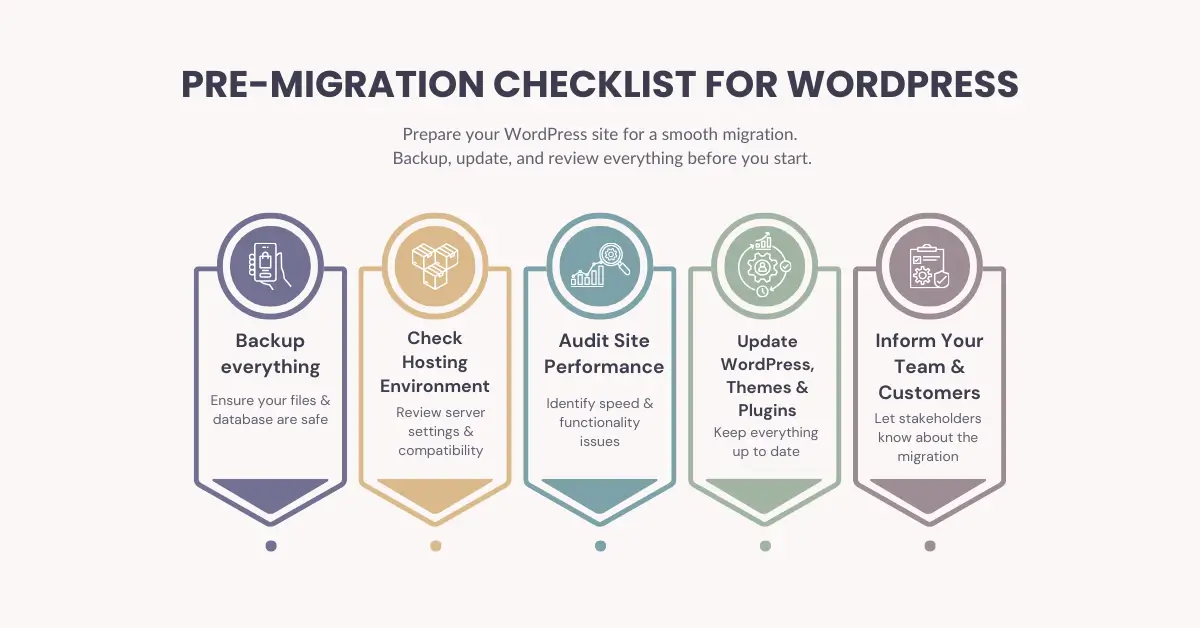
Before you even think about moving files or databases, preparation is everything. A well-planned migration prevents downtime, data loss, and those nightmare “site not found” errors. Here’s what to get in place first:
- Backup everything: Create a full backup of your WordPress site (files + database). Use plugins like UpdraftPlus, Duplicator, or your hosting provider’s backup tool. Store it in multiple locations (local + cloud).
- Check your current hosting environment: Note your PHP version, MySQL/MariaDB version, and any special server settings. This helps you avoid compatibility issues after the move.
- Audit your site performance: Run speed tests and SEO checks before migration. This gives you a “before” snapshot so you can confirm improvements afterward.
- Update WordPress, themes, and plugins: Old versions can cause errors when migrated. Updating everything beforehand reduces headaches later.
- Inform your team (and maybe your customers): If you expect downtime, let your team know in advance. For bigger businesses, a quick customer update builds trust.
Pro Tip: If you’re migrating a business website with active users (like an eCommerce store), consider scheduling the migration during low-traffic hours.
Choosing the Right WordPress Migration Method For You
Not every WordPress website migration looks the same. The method you choose depends on your site’s size, complexity, and technical comfort level. Here are the main approaches:
a) Manual Migration
- What it involves: Downloading your WordPress files via FTP, exporting the database, and importing everything into the new server.
- Best for: Developers or tech-savvy users who want full control.
- Pros: No plugin dependency, maximum customization.
- Cons: Time-consuming, risk of errors if steps are missed.
b) Plugin-Based Migration
- What it involves: Using tools like Duplicator, All-in-One WP Migration, or Migrate Guru to copy and transfer your site.
- Best for: Small to medium-sized sites, freelancers, and agencies.
- Pros: User-friendly, fast, reliable for most setups.
- Cons: Plugins may have size limits (big eCommerce or media-heavy sites may hit restrictions).
c) Hosting Provider Migration
- What it involves: Many premium hosting providers (like SiteGround, Kinsta, or WP Engine) offer free or paid migration services.
- Best for: Businesses who want a hassle-free process.
- Pros: Professionals handle it, minimal downtime, guarantees.
- Cons: Sometimes comes with extra costs, less flexibility.
d) Agency-Managed Migration
- What it involves: Hiring a web development agency to plan and execute the move.
- Best for: Enterprise-level or mission-critical websites.
- Pros: Zero stress, ongoing support, security checks included.
- Cons: Higher investment compared to DIY.
Pro Tip: For most service-based businesses and eCommerce sites, a plugin + hosting support combo strikes the right balance between speed and safety.
Step-by-Step WordPress Migration Process (2025)
0. Plan & schedule
- Pick a low-traffic window (nights or weekends).
- Communicate to stakeholders/customers if you expect any brief downtime.
- Lower DNS TTL 24–48 hours beforehand (e.g., to 300s) so DNS changes propagate faster.
- Prepare contact details for host support in case you need help.
1. Back up everything (files + database)
Why: safety net. If anything goes wrong you must be able to restore quickly.
How (options):
- Plugin: UpdraftPlus, Duplicator, All-in-One WP Migration — run a full backup and download files.
- Manual (devs):
# files tar -czf site-files-backup.tar.gz /path/to/wordpress |
|---|
# db mysqldump -u DB_USER -p DB_NAME > site-db-backup.sql |
Store backups in >2 places (local + cloud).
2. Put the site into maintenance mode
- Use a maintenance plugin or a simple splash page to prevent changes during migration.
- For WooCommerce or high-transaction sites, consider a “read-only” or order freeze window.
3. Prepare the new environment
- Provision hosting (ensure PHP/MySQL versions are compatible).
- Create a new database + DB user. Note DB name, user, password, host.
- Install a fresh WordPress (optional) or prepare the directory where you’ll upload files.
- If using a CDN, prepare the new zone or know how to flush later.
4. Copy site files to the new host
Options:
- rsync (recommended for large/SSH access):
rsync -avz –progress –exclude ‘wp-config.php’ /old-site-path/ user@newhost:/new-site-path/
- FTP/SFTP: use FileZilla — upload wp-content, themes, plugins, uploads.
- Plugin: use Duplicator / All-in-One to package & install on the new host.
Tip: preserve file permissions and ownership. Avoid copying redundant cache directories.
5. Export and import the database
Manual (command line):
# export (on old host) mysqldump -u olduser -p olddb > site-db.sql |
|---|
# import (on new host) mysql -u newuser -p newdb < site-db.sql |
If using phpMyAdmin: export as SQL, then import into new DB.
Large DBs: break into chunks or use mysqldump with compression:
mysqldump -u user -p dbname | gzip > site-db.sql.gz gunzip < site-db.sql.gz | mysql -u user -p dbname |
|---|
6. Update wp-config.php
- Edit wp-config.php on the new server with new DB credentials:
| define(‘DB_NAME’, ‘newdb’); |
|---|
| define(‘DB_USER’, ‘newuser’); |
| define(‘DB_PASSWORD’, ‘newpass’); |
| define(‘DB_HOST’, ‘localhost’); // or host provided by hoster |
- Confirm WP_HOME / WP_SITEURL aren’t hardcoded (if they are, update them).
- Check salts (OPTIONAL: regenerate at https://api.wordpress.org/secret-key/1.1/salt/).
7. Update URLs (search & replace)
When domain or path changes, update URLs in the DB while preserving serialized data:
Best tools:
- WP-CLI (recommended):
wp search-replace ‘http://oldsite.com’ ‘https://newsite.com’ –skip-columns=guid
WP-CLI handles serialized strings properly.
- Plugins: Better Search Replace, WP Migrate DB (handles serialization).
- Manual SQL (not recommended) — corrupts serialized arrays if you do naive search-replace.
8. Fix file permissions & .htaccess
- Set correct permissions: 755 for folders, 644 for files (varies by host).
- Update or regenerate .htaccess (go to WP Admin → Settings → Permalinks → Save) to refresh rewrite rules.
- Ensure uploads are readable and that media links resolve.
9. Test on staging (and via hosts override)
Before switching DNS, test the new site thoroughly:
- Use hosts file override to point domain to the new server IP (so you can test the real domain without changing DNS).
- On Mac / Linux: edit /etc/hosts
- On Windows: edit %SystemRoot%\system32\drivers\etc
- Check: homepage, service pages, blog posts, login, images, forms, search, checkout (if WC), and contact emails.
10. SSL / HTTPS setup
- Install SSL certificate on new host (Let’s Encrypt or provider).
- Update WordPress to use https:// for siteurl/home (if not done via search-replace).
- Force HTTPS via .htaccess redirect or host control panel.
- Update CDN settings and mixed content URLs (use tools to detect mixed content).
11. DNS switch (go live)
- If you lowered TTL earlier, DNS change will propagate faster. Update DNS A record to point to new server IP.
- Keep the old site online for a short overlap period (don’t delete it until everything stable).
- Monitor propagation using whatsmydns.net or similar.
12. Post-migration checks (immediately after go-live)
Functional checks
- All major pages load; no 500 or 404 errors.
- Forms, logins, payment gateways, search, and uploads work.
- Cron jobs and scheduled tasks (WP-Cron) are running.
- Emails (contact forms, transactional emails) deliver correctly — test with actual flows.
SEO & analytics
- Update / submit sitemap.xml to Google Search Console.
- Verify site property in Search Console (add new domain if domain changed).
- Check robots.txt.
- Update Google Analytics property or ensure tracking code remained.
- Check Google Search Console for crawl errors and index status over next 24–72 hours.
Also Read: Best Keywords for Service-Based Businesses in 2025
Performance
- Run PageSpeed Insights / GTmetrix and compare to pre-migration benchmarks.
- Flush CDN cache and any server caches.
- Ensure Core Web Vitals look acceptable.
13. Redirects & SEO preservation
- Implement 301 redirects from old URLs to new ones (if domain changed or URL structure changed).
- If moving domain: keep the old domain active and redirect every old URL to the new site.
- Monitor 404 reports in Search Console and fix high-traffic 404s.
14. Monitor & stabilize (first 72 hours → 30 days)
- Watch server logs (error_log, access logs) for errors.
- Check uptime and CPU/Memory usage.
- Monitor traffic, bounce rate, rankings and conversions (Analytics + Search Console).
- Address canonical, hreflang, or indexing issues early.
15. Rollback plan
If something critical breaks and you must revert:
- Put new site into maintenance mode.
- Point DNS back to old server (remember TTL impacts speed).
- Restore old files/DB if overwritten.
- Communicate to stakeholders and investigate root cause.
Important: Keep backups until you are 100% sure the new setup is stable.
Special notes & edge cases
WooCommerce / transactional sites
- Freeze orders during migration or perform a short maintenance window because live orders on the old site won’t magically move.
- Sync orders/customers if you perform incremental syncs. Consider specialized migration tools or agency help.
Multisite networks
- Multisite migrations are more complex: domain mapping, site paths, and serialized data across multiple sites require careful handling, prefer team or agency migration.
Large media libraries
- Use rsync with resume and bandwidth options or cloud storage + CDN to migrate large wp-content/uploads efficiently.
Zero-downtime strategies (advanced)
- Use load balancers or reverse proxies, keep old server serving while you sync incremental changes, then flip DNS for final cutover.
- Use a short read-only window instead of full downtime.
Handy commands & examples (cheat sheet)
Export DB mysqldump -u user -p dbname > site-db.sql |
|---|
Import DB mysql -u user -p dbname < site-db.sql |
rsync files rsync -avz –progress /var/www/oldsite/ user@newhost:/var/www/newsite/ |
WP-CLI search/replace (handles serialized data) wp search-replace ‘http://oldsite.com’ ‘https://newsite.com’ –skip-columns=guid |
Flush permalinks (WP-CLI) wp rewrite flush –hard |
Final post-migration checklist (short)
- Clear all caches (server + plugin + CDN).
- Confirm SSL is active and no mixed content.
- Run through core user journeys (lead form, sign up, checkout).
- Submit sitemap to Search Console.
- Monitor 404s and fix key redirects.
- Re-enable monitoring & backups on the new host.
Conclusion: Smooth Migration = Stronger Website
Migrating a WordPress website in 2025 doesn’t have to feel like walking on a tightrope. So if you’re moving to a better hosting provider, changing your domain, or scaling from a staging environment to a live site, the key lies in careful planning, proper backups, and methodical execution.
When done right, migration is more than just a technical task, it’s an opportunity to strengthen your website’s foundation. You can unlock faster performance, improved security, and a more reliable digital experience for your visitors. Think of it as not just “moving house” but upgrading to a smarter, safer, and more efficient one.
However, even small mistakes, like missing redirects or skipping backups, can cause downtime, data loss, or SEO drops. That’s why many businesses choose to bring in experts who know the process inside out. With the right guidance, migration becomes seamless and stress-free, letting you focus on growing your business instead of worrying about broken links or vanished traffic.
If you’re unsure about handling the technical side, partnering with experienced WordPress developers, like our team at eWebWorld ensures a smooth transition with zero downtime and no loss of critical data.
Ready to have your WordPress migration without the headaches? Let’s make your migration smooth, secure, and future-proof.
If you’re considering switching platforms altogether, check out our step-by-step WooCommerce to Shopify migration guide
People Also Ask
1. How long does WordPress migration take?
Small sites can be moved in under an hour, while big eCommerce or content-heavy ones may take a few hours. With proper planning, downtime is often just a few minutes.
2. Will migration hurt my SEO?
Not if handled properly. Using 301 redirects, updating your sitemap, and notifying Google Search Console keeps rankings intact—and can even improve them.
3. What’s the safest way to migrate a WordPress site?
Always start with a full backup. Then use a trusted plugin (Duplicator, All-in-One WP Migration) or manual method. For mission-critical sites, professional help is safest.
4. Do I need to take my website offline?
Not necessarily. With staging environments and syncing, most migrations happen with little to no visible downtime.
5. Can I migrate without technical skills?
Yes, with plugins. But database errors, broken links, or SSL issues can still arise. If unsure, get expert support.
6. Is WordPress migration free?
Plugins often offer free versions with limits. Hosts sometimes include free migration, but complex sites may require paid or expert services.
7. What happens to my emails during migration?
Unless your email is tied to your hosting server, it won’t be affected. If it is, set up email records (MX, SPF, DKIM) correctly when updating DNS.
Also read our case studies to see how we’ve helped businesses handle complex website migrations successfully.